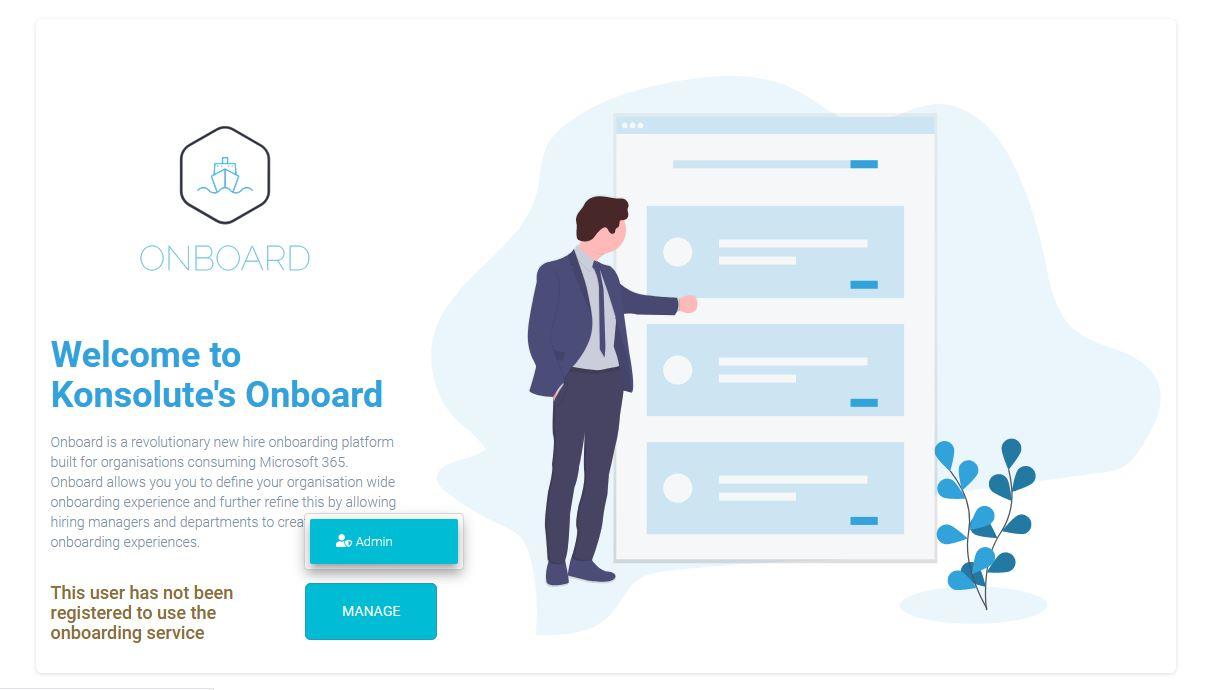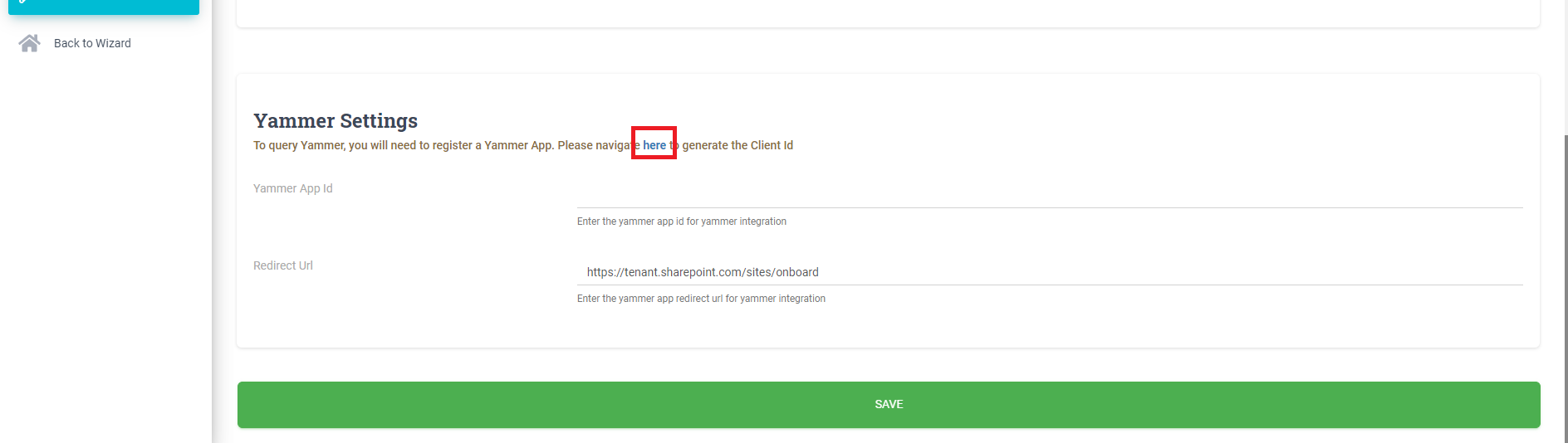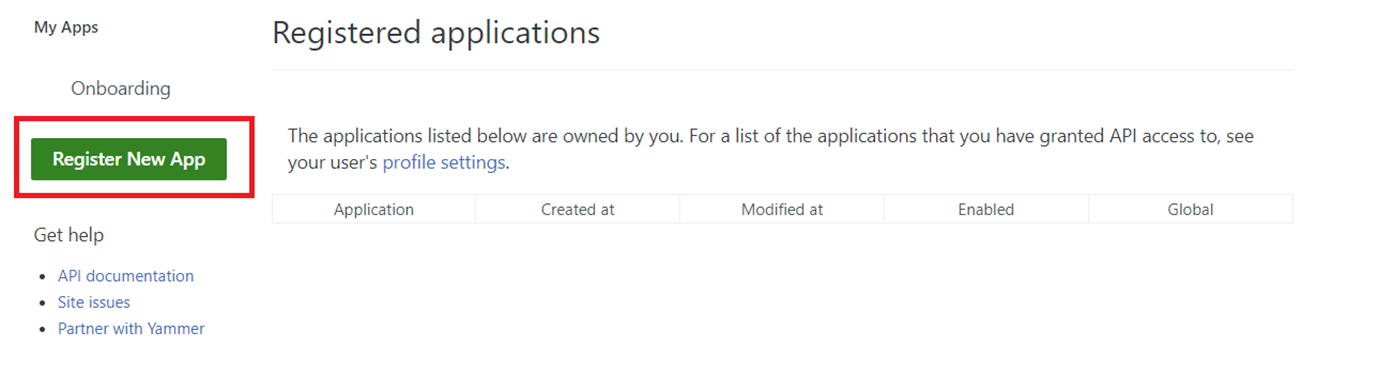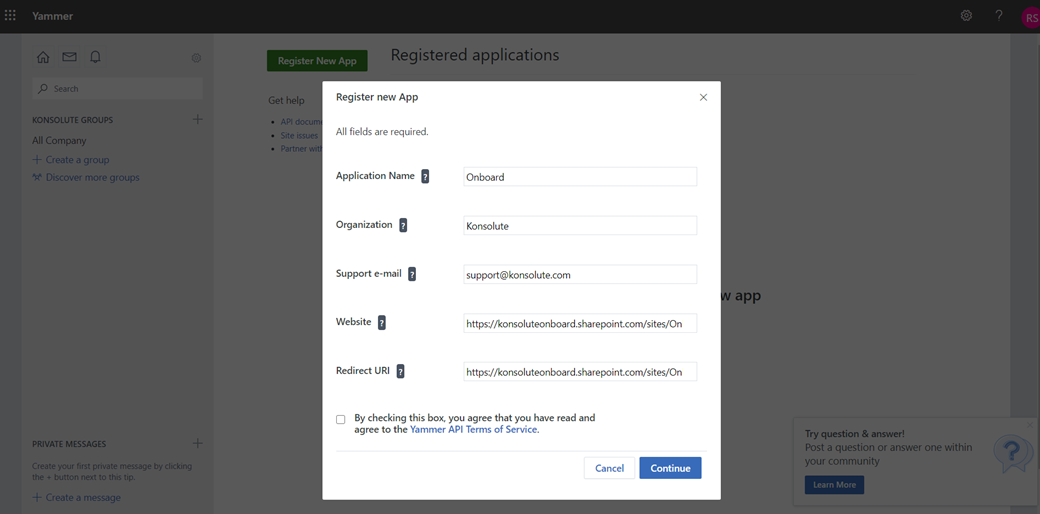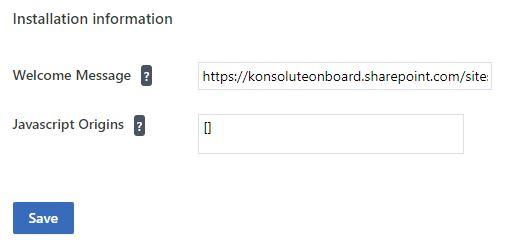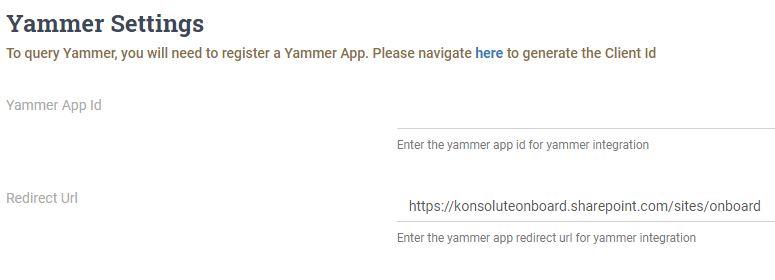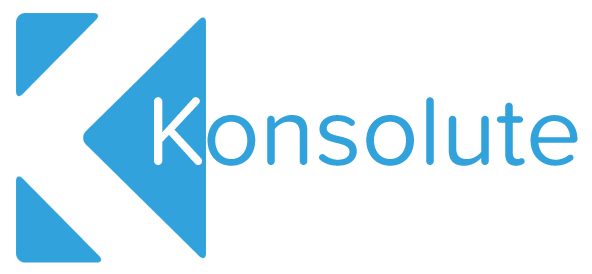Konsolute LTD and whose registered address is 5th Floor, 167 - 169 Great Portland St, Marylebone, London W1W 5PF. ("We") are committed to protecting and preserving the privacy of our visitors when visiting our site or communicating electronically with us.
Google Analytics
Required We gather analytical data collected on an aggregated basis of all visitors to the website. The data that we collect through Google Analytics is anonymised and is therefore not personally identifiable.