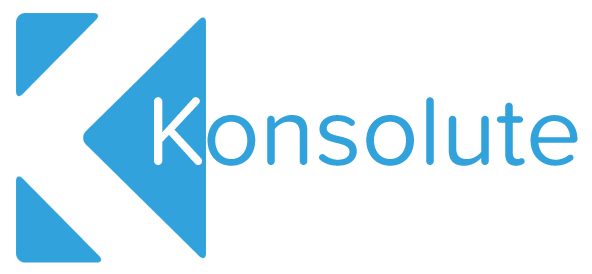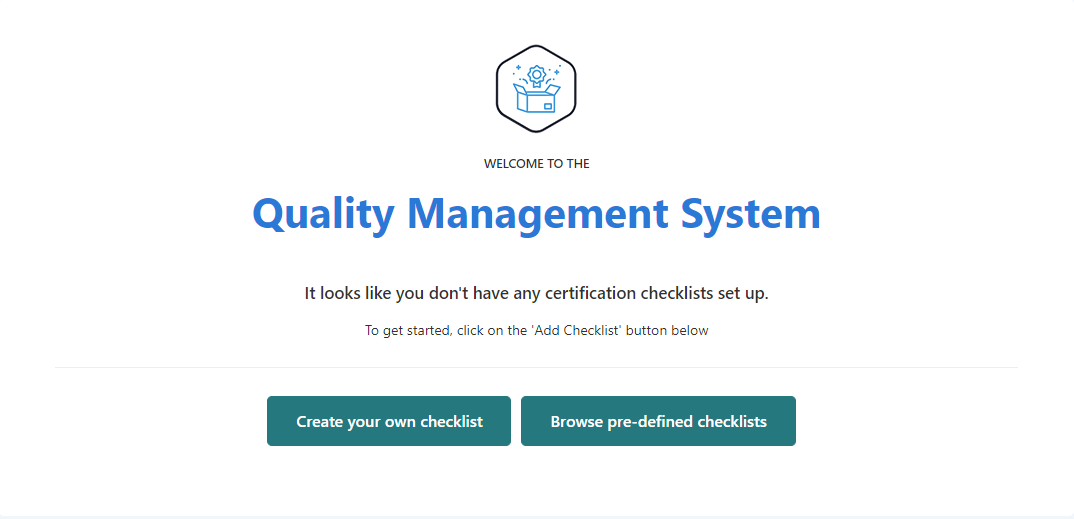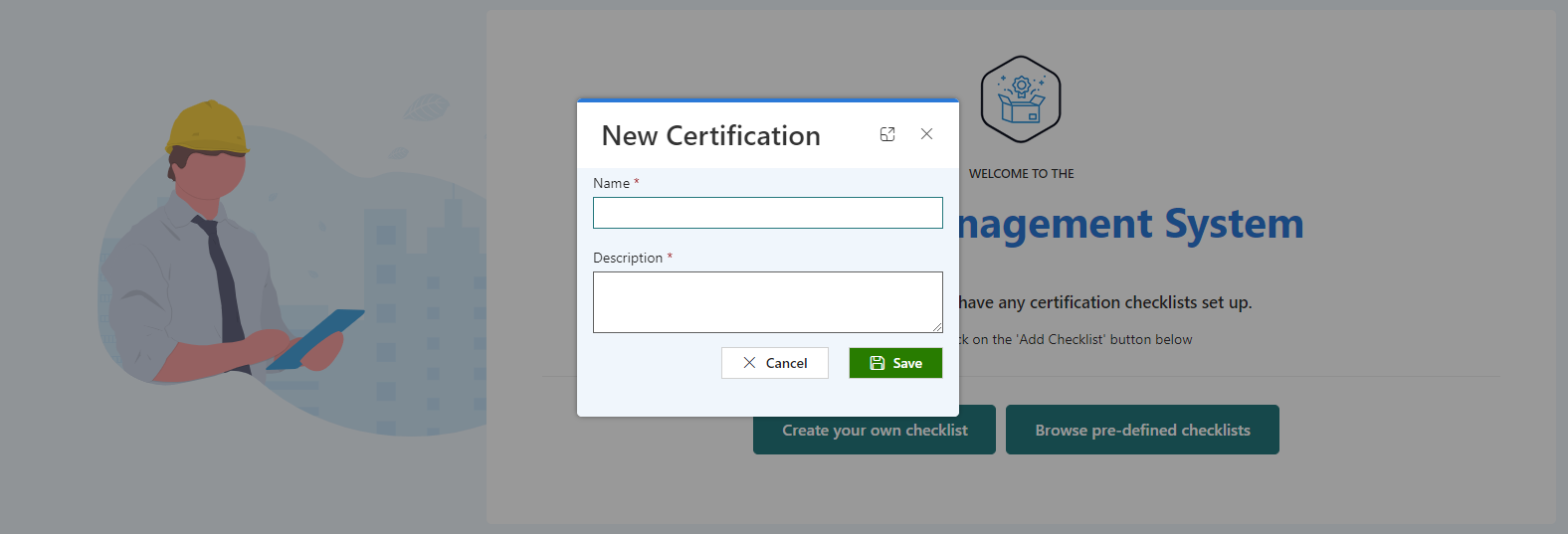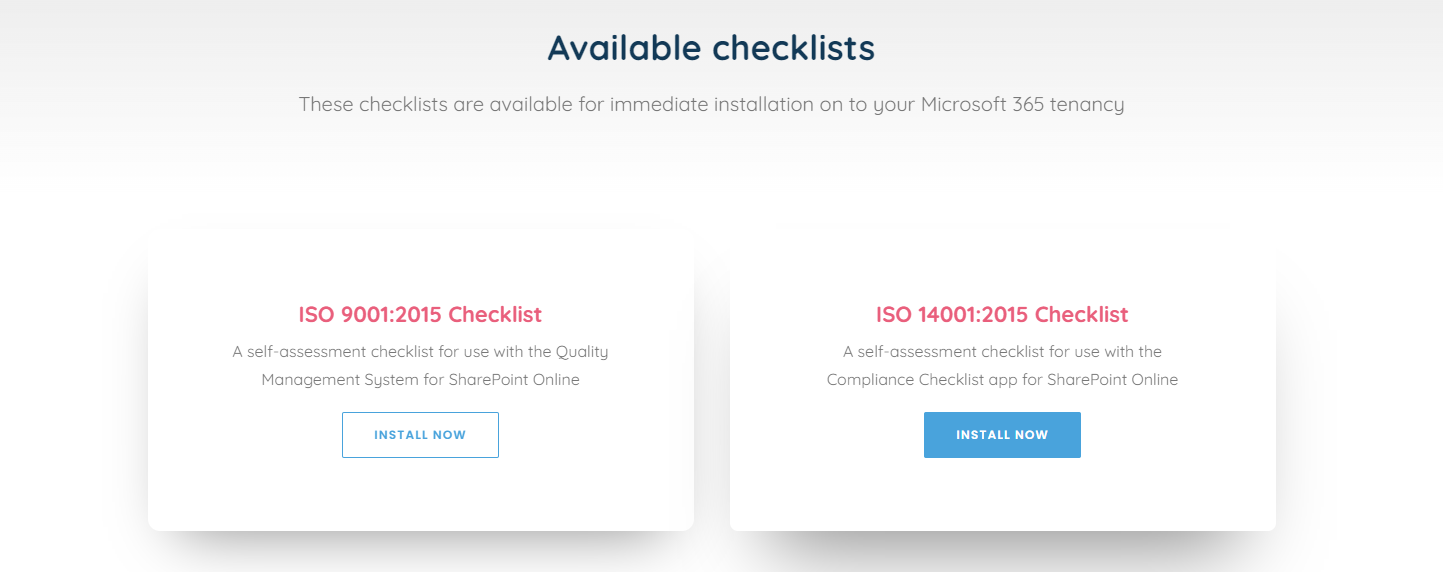Konsolute LTD and whose registered address is 5th Floor, 167 - 169 Great Portland St, Marylebone, London W1W 5PF. ("We") are committed to protecting and preserving the privacy of our visitors when visiting our site or communicating electronically with us.
This policy sets out how we process any personal data we collect from you or that you provide to us through our website. We confirm that we will keep your information secure and that we will comply fully with all applicable UK Data Protection legislation and regulations. Please read the following carefully to understand what happens to personal data that you choose to provide to us, or that we collect from you when you visit this site. By visiting www.konsolute.com or any of its subdomains you are accepting and consenting to the practices described in this policy.
We may collect, store and use the following kinds of personal information about individuals who visit and use our website:
- Information you supply to us. You may supply us with information about you by filling in forms on our website. This includes information you provide when you submit a contact/enquiry forms.
- The information you give us may include your name, address, e-mail address, phone number and business address.
Information our website automatically collects about you. With regard to each of your visits to our website we may automatically collect information including the following:
- Technical information, including a truncated and anonymised version of your Internet protocol (IP) address, browser type and version, operating system and platform;
- Information about your visit, including what pages you visit, how long you are on the site, how you got to the site (including date and time); page response times, length of visit, what you click on, documents downloaded and download errors.
Cookies
Our website uses cookies to distinguish you from other users of our website. This helps us to provide you with a good experience when you browse our website and also allows us to improve our site. For detailed information on the cookies we use and the purposes for which we use them see our Cookie Policy at www.konsolute.com/cookies-policy
How we may use the information we collect
We use the information in the following ways:
Information you supply to us. We will use this information:
- To provide you with information and/or services that you request from us for marketing purposes.
Information we automatically collect about you. We will use this information:
- To administer our site including troubleshooting and statistical purposes;
to improve our site to ensure that content is presented in the most effective manner for you and for your computer;
- Security and debugging as part of our efforts to keep our site safe and secure.
This information is collected anonymously and is not linked to information that identifies you as an individual. We use Google Analytics to track this information.
Disclosure of your information
Any information you provide to us will either be emailed directly to us or may be stored on a secure server located on Azure data centres. We use a trusted third party website and hosting provider GoDaddy to facilitate the running and management of this website. GoDaddy meet high data protection and security standards and are bound by contract to keep any information they process on our behalf confidential. Any data that may be collected through this website that GoDaddy process, is kept secure and only processed in the manner we instruct them to. GoDaddy cannot access, provide, rectify or delete any data that they store on our behalf without permission.
We do not rent, sell or share personal information about you with other people or non-affiliated companies.
We will use all reasonable efforts to ensure that your personal data is not disclosed to regional/national institutions and authorities, unless required by law or other regulations.
Unfortunately, the transmission of information via the internet is not completely secure. Although we will do our best to protect your personal data, we cannot guarantee the security of your data transmitted to our site; any transmission is at your own risk. Once we have received your information, we will use strict procedures and security features to try to prevent unauthorised access.
Your rights – access to your personal data
You have the right to ensure that your personal data is being processed lawfully (“Subject Access Right”). Your subject access right can be exercised in accordance with data protection laws and regulations. Any subject access request must be made in writing to hello@konsolute.com. We will provide your personal data to you within the statutory time frames. To enable us to trace any of your personal data that we may be holding, we may need to request further information from you.
Changes to our privacy policy
Any changes we may make to our privacy policy in the future will be posted on this page. Please check back frequently to see any updates or changes to our privacy policy.
Contact
Questions, comments and requests regarding this privacy policy are welcomed and should be addressed to hello@konsolute.com
Google Analytics
Required We gather analytical data collected on an aggregated basis of all visitors to the website. The data that we collect through Google Analytics is anonymised and is therefore not personally identifiable.